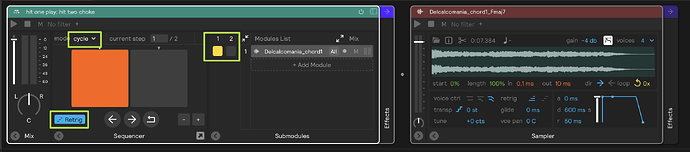Hey everyone!
I’ve been playing with SP2 live a TON. It’s replaced everything electronic I used to have on stage. That said, during my tour, I’ve found a thing I can’t figure out, or maybe I’m just looking at it from the wrong angle (knowing the SP software, most likely the latter  )
)
Next to making and playing kits, I use SP also to trigger one-shots and even entire groups of backing track stems. Right now, I use a zone or MIDI pad to trigger the play button on these, and a different pad to kill them.
Is there a way to have a single zone or midi button alternating Play and Stop? I lose a lot of real estate mapping a different zone to kill my backing track. Nowadays, I have it set up that one single zone acts as a " Panic, Kill All," but sometimes you just want to kill Sample A, but not Sample B.
The “Alt Mode” on the SPD-SX used to do this; you hit the pad once, it plays. You hit it again, your track or loop stops.
Thank you all! All your posts are always inspiring me with new ideas.
1 Like
Hi @Joris_Hoogsteder!
Nice! That’s a cool idea, would be cool as an official setting or mode of a sampler.
I was able to whip together a layer that has this functionality - check out the attached video to see how it works. You can copy/paste it into your working set/sets.
one-button-start-stop.sp2 (4.7 KB)
Best,
stevenz
1 Like
Hi @Joris_Hoogsteder,
I thought about this some more, and there’s actually an easier solution. You can:
- Drop your backing track sample into a sequencer (leave it on
cycle mode).
- Add a blank step 2 to the sequencer and set it to
retrig .
- Add the input filter you want to the sequencer (most likely
MIDI 1 if you are using a MIDI controller to trigger your backing tracks).
Here’s an example layer:
hit-one-play-hit-two-choke.sp2 (1.6 KB)
Best,
stevenz
2 Likes
@stevenz those solutions are badass!! Thanks for thinking through it with me!
I’m gonna try your first suggestion in my upcoming show, that one does seem a bit more involved but less prone to user error in the heat of a live performance!
Your second suggestion is great too, but I’ve run into situations where I trigger parts of backing tracks (untimed ambient pads) as part of a sequence, but I always have to make sure I map a controller to the reset sequence button as well, so I can’t accidentally start in the wrong place in the sequence when switching to the kit when the song starts. Upon starting the song, I hit the reset button a bunch of times just to be safe.
What I could see happen on workflow #2 is that the backing track / one-shot plays once till the end with tail, and I never have to kill it with the “empty step.” Then, the next time I open the song for the next show, the sequence is going to start with the empty step while my click track starts running.
I guess that’s nitpicking, but I feel like I’m always running a ton of parallel processes playing drums AND handling the electronic part of the show, so trying to minimize any kind of user error risk, hah! 
Thanks again, this is immensely helpful!
Hi @Joris_Hoogsteder,
Both solutions I posted actually involve the sequencer and both would be vulnerable to set switching in the same way that you describe. In the first solution the sequencer is just somewhat hidden inside the “machinery” module:
We are adding a feature to the sequencer that is scheduled to be released on the Beta within the next two weeks that – as the default behavior – will reset your current step of the sequencer back to 1 as you switch sets. And that is the behavior you would want for these sets, for example, you wouldn’t want to switch back to a set and have the backing track pad be in the “off” position, and have to tap it twice to get it to play. Especially if you have a click connected to the the same button.
That said, as long as you aren’t switching back and forth to the same set – and/or you have your click synced using precisely the same method (see example set and video) – both of these solutions should work for you in the current version of the software.
one-button-start-stop-with-metro.sp2 (9.6 KB)
The way the sequencer currently works is that it saves the step that it was manually set to via entry on the number box. So if your sequencers are out of sync when you open a set for the first time, it most likely means that the number box was set at some point to something other than 1 (via mouse click or number box entry). You can fix this this by double clicking on an out of sync sequencer’s number box and typing 1 followed by the enter key. The next time you reopen the session, that sequencer should be set to 1.
Best,
stevenz
1 Like
![]() )
)